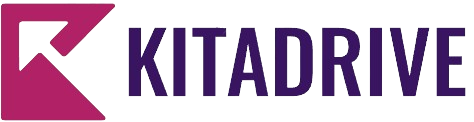The iPhone 14 is a powerful tool that can boost your productivity and efficiency in many ways. However, there are a number of hidden tips and tricks that can help you get even more out of your device. Here are 10 of the best hidden tips and tricks for power users:
1. Use Focus mode to minimize distractions and stay focused.
Focus mode allows you to choose which apps and notifications you want to see while you’re working on a task or studying. This can help you stay focused and avoid getting distracted by social media, email, or other notifications. To enable Focus mode, swipe down from the top right corner of the screen and tap the Focus icon. Then, tap the Focus mode you want to enable.
2. Use Live Text to extract text from images and videos.
Live Text is a powerful feature that allows you to extract text from images and videos. This can be useful for a variety of tasks, such as copying text from a physical document or translating a sign. To use Live Text, open the photo or video you want to extract text from and tap the Live Text button in the bottom right corner. Then, tap and hold on the text you want to extract and select the option you want.
3. Use the Dynamic Island to quickly access important controls and information.
The Dynamic Island is the new cutout at the top of the iPhone 14 screen. It houses the front-facing camera and Face ID sensors. However, it also serves as a dynamic hub for information and controls. To access the controls for music, podcasts, and other apps, simply tap and hold on the Dynamic Island.
4. Use widgets to quickly access information from your favorite apps without having to open them.
Widgets are interactive windows that you can add to your home screen to quickly access information from your favorite apps. This can save you time and effort, as you don’t have to open each app individually to check the information you need. To add a widget, touch and hold an empty area on your home screen until the apps wiggle. Then, tap the + button in the top left corner and select the widget you want to add.
5. Use Shortcuts to automate tasks and save time.
Shortcuts is a powerful app that allows you to create automated tasks for your iPhone. This can save you a lot of time and effort, especially if you perform the same tasks on a regular basis. To create a shortcut, open the Shortcuts app and tap the + button. Then, select the actions you want to include in your shortcut and tap Next. Finally, give your shortcut a name and tap Done.
6. Use Siri to control your iPhone and get things done hands-free.
Siri is Apple’s voice assistant that can help you control your iPhone and get things done hands-free. This is especially useful when you’re driving, cooking, or otherwise unable to use your hands. To use Siri, simply say “Hey Siri” followed by your command. For example, you can say “Hey Siri, set a reminder to call my mom at 6pm” or “Hey Siri, play my favorite playlist.”
7. Use the Files app to organize and manage your files.
The Files app is a central location for all of your files on your iPhone. This can help you stay organized and find the files you need quickly and easily. You can use the Files app to organize your files into folders, rename files, and share files with others.
8. Use AirDrop to quickly share files with other Apple devices.
AirDrop is a wireless way to share files between Apple devices. This is a convenient way to share files with colleagues, friends, and family members. To use AirDrop, open the Files app and select the file you want to share. Then, tap the Share button and tap the AirDrop icon. Then, select the device you want to share the file with.
9. Use iCloud to back up your iPhone and keep your data safe.
iCloud is a cloud storage service that allows you to back up your iPhone and keep your data safe. This is important in case your iPhone is lost, stolen, or damaged. To enable iCloud backup, open the Settings app and tap your name. Then, tap iCloud and tap Backup. Then, toggle on iCloud Backup.
10. Use the iPhone User Guide to learn more about your iPhone and its features.
The iPhone User Guide is a comprehensive guide to using your iPhone. It can be helpful for learning about new features, troubleshooting problems, and getting the most out of your device. To access the iPhone User Guide, open the Settings app and tap General. Then, tap iPhone User Guide.
I hope these tips and tricks help you power up your productivity with your iPhone 14!