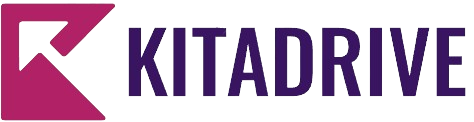Samsung’s recent One UI 5.1 update marks a discreet yet significant leap forward in enhancing user connectivity. The update brings support for eSIM conversion and transfer to select Galaxy smartphones, promising a seamless experience. This new feature empowers users to effortlessly transfer eSIM profiles between Galaxy devices and even convert traditional physical SIM cards into modern electronic SIM cards.
The Evolution of eSIM Technology
In today’s dynamic smartphone landscape, eSIM technology has become the standard, especially among flagship models. This technology brings a myriad of benefits, including safeguarding against physical SIM card damage and simplifying the user experience. However, the historical challenge lay in transferring eSIM profiles between devices.
Samsung Takes the Lead
While industry giants like Google and Apple are also exploring similar eSIM transfer functionalities, Samsung has seized the initiative by delivering this feature to users through the One UI 5.1 update. Samsung distinguishes itself further by offering users the option to transform physical SIM cards into eSIMs, setting it apart in the competitive field.
Availability and Compatibility
It’s worth noting that this feature is currently accessible on a limited number of Galaxy phones, primarily within the flagship category. This encompasses models spanning from the Galaxy S20 Series to the S23 Series, the initial iterations of Galaxy Z Fold and Z Flip devices, and the final installment of the Galaxy Note series, the Galaxy Note 20 Series.
Samsung has also furnished a list of countries and mobile service providers where this feature is supported within One UI 5.1. Surprisingly, Indonesia stands among the supported regions, despite having just one provider, Smartfren.
Seamless eSIM Management in One UI 5.1
For those keen to explore the practical aspects of eSIM transfer and conversion in One UI 5.1, here’s a brief guide:
How to Transfer eSIM in One UI 5.1
- Open the “Settings” app on your target Galaxy device.
- Navigate to “Connections” > “SIM Manager.”
- Select “Add eSIM.”
- Opt for the “Other ways to connect to a mobile network” option.
- Tap “Transfer SIM from another device.”
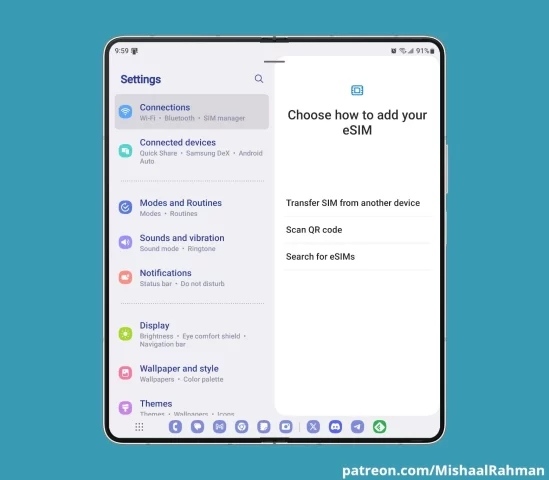
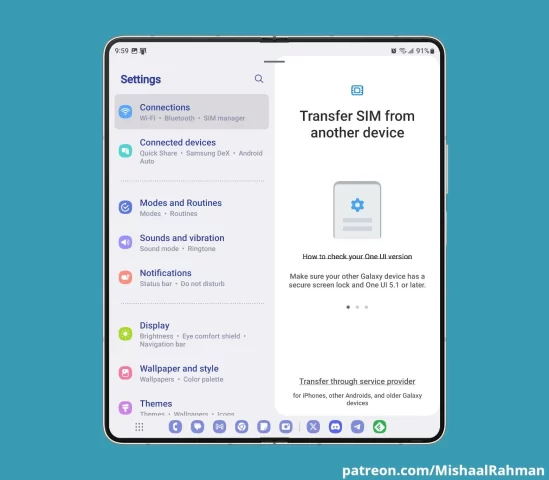
Now, with your old Galaxy device running One UI 5.1 securely locked and placed alongside your new device, initiate the transfer process by tapping “Transfer” on the new Galaxy phone.
How to Convert a Physical SIM to eSIM in One UI 5.1
For those interested in converting a physical SIM card into an eSIM using One UI 5.1, follow these straightforward steps:
- Open the “Settings” app on your Galaxy device.
- Navigate to “Connections” > “SIM Manager.”
- Locate the name of the physical SIM card in your device.
- Tap on it and then select “Convert to SIM.”
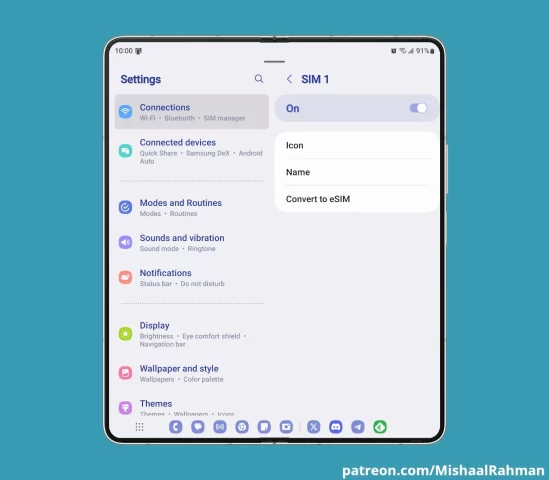
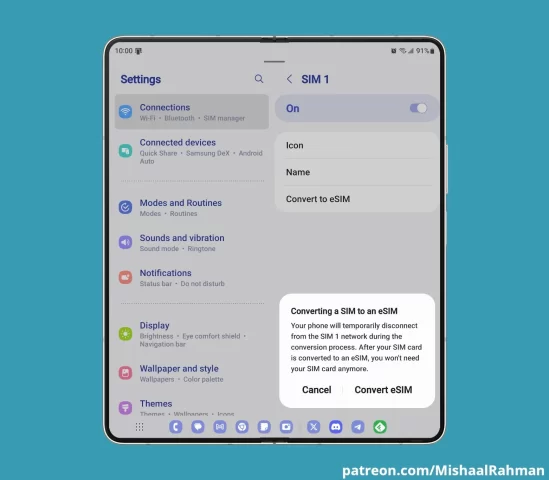
These user-friendly steps will enable you to fully harness Samsung’s eSIM conversion and transfer capabilities in One UI 5.1, ensuring a streamlined and more convenient mobile experience.